Why Twitter isn’t about your cornflakes: twelve tips for the Twitter shy
 The comment I hear the most from social networking shy colleagues is ‘why do I want to know what you had for breakfast?’. I have a confession to make. A few years ago, I was one of those people – at least where Twitter was concerned. Then a conversation with a friend and colleague changed all that (thank you Esko – @reinikainen).
The comment I hear the most from social networking shy colleagues is ‘why do I want to know what you had for breakfast?’. I have a confession to make. A few years ago, I was one of those people – at least where Twitter was concerned. Then a conversation with a friend and colleague changed all that (thank you Esko – @reinikainen).
Since then Twitter has helped me, and the organisations I work with, to:
• hook into a rich, supportive, professional network
• find useful material to help our learning and professional development and help others with theirs
• reach people who usually, we’d have to go through layers of staff and bureaucracy to connect with
• be the first to know when things are happening
• get work, sell services or encourage participation
Twitter, Facebook, and occasionally other social media has helped these organisations to:
• talk in a more human and authentic way to their customers
• have conversations with customers, rather than spewing out sales messages
• cut through the sales and marketing shutters that most people deploy when they think they’re being sold to
• spread their message wider because their customers are sharing what they post
• create awareness, understanding, and ultimately make people more inclined to work with them/buy their services/products
• quite simply, be more likeable (and I don’t just mean Facebook ‘like’able).
I still find that people are confused about Twitter – and at the moment, one of my roles is to encourage people in receipt of Youth Music Musical Inclusion funding to build a community of practice online. So here are some tips and tools to help Twitter-shy colleagues to get started.
Twitter – the basics
1) Lurk first. Start by signing up (add a picture, basic bio, and a link to any website and don’t worry too much about posting. Look for a few people or organisations you’re interested in, follow them, and then give yourself some time to see what they post, and the way they post, by checking your home page.
2) Give yourself a username (or ‘handle’) that people will recognise you by. I made the mistake of calling myself @anitanee which is partly a family nickname that my professional colleagues won’t necessarily recognise!
3) Find your way around the top bar. Home is where you’ll see a list of all the tweets posted by people you follow, in chronological order; @connect is where you’ll see posts that mention you; me is where you’ll see your profile and tweets; discover is a collection of tweets that twitter thinks you’ll like.
4) If you like someone’s post, ‘retweet it’ – which means your followers will see it, or ‘favourite it’ – which means it’ll be stored in a list in your account called ‘favourites’. In both cases, that person will see that you’ve done this on their ‘interactions/mentions’ page (see the @connections tab at the top left of the Twitter window).
5) To make a comment to someone publicly (ie your followers will see it too) – include their handle at the start of a post, and then write your message. They’ll see this either in their news feed or in their ‘mentions/connections’ tab
6) To make a comment privately – direct message them using the little envelope icon on your ‘me’ page (to the right under your bio/photo). You’ll need to be following them, and vice versa. If they aren’t following you, comment to them (see 5) and ask them ‘please follow me back as I’d like to dm you’
7) Tweet in the moment. People love stuff that gives them an inside track on what others are doing now. So write a tweet about what you’re doing now, and if you’re with someone who’s also on Twitter, include their username in the tweet ie ‘With @anitanee interviewing pupils at a school’
8) Be generous and polite – anytime someone mentions you, thank them acknowledge that they have included you, talked to you etc … click the arrow under your tweet stream and it’ll put their handle into your next post
9) Following and following back – the jury’s out on this. Some say it’s polite to always follow back those who follow you. Others feel it’s more authentic to only ‘follow’ those who they feel are really relevant to them.
10) Create lists – sometimes you don’t want to read posts from everyone. By creating lists you can jump straight to particular groups of people you’re following. Lists can be either public or private (best to keep that ‘Important but boring’ list to yourself).
11) Be aware, your tweet is lost quickly – tweets last a few minutes or seconds in followers timelines (unless they scroll down a lot which I do!). People say you should tweet 3-10 times a day, with a balance of your own tweets, retweets and messaging other people. I’d say, stick to what feels right for you, and your audience, but don’t forget your tweets are lost quickly, and if you want to let people know about something important (eg an event coming up), the number of tweets needs to increase closer to the event.
12) Don’t sell. As with all social networking, don’t market yourself, just get in conversations, share (photos, ids, links, articles)
Tools and tricks
Once you’re up and running and feeling a bit more confident, try these:
1) ‘Please retweet’ – add this before your message if you want people to share it: writing this (particularly in full, rather than Pls RT) has been proven to massively increase retweets.
2) # (hashtag) – this is just a way of lots of people tagging a topic so they can find all posts on the subject easily (by pasting the hashtag into the search bar). You can create your own (add a hash before a word or phrase) or use other people’s.
3) #FF – this just means ‘Follow Friday’ and is a way for people to shine the light on others that they like or find interesting.
4) Tweet chats – these are a good way to get involved in a particular community of interest eg music teachers on a particular day/time. When you find out about one, search for the hashtag and jump into the conversation by including the hashtag in your tweet.
5) Tweriod – sign up to this tool using your Twitter account and it’ll tell you when your followers are most online – really handy for making sure your posts are seen by your followers.
6) Bit.ly – use this website to shorten hyperlinks (so you don’t run out of characters) and then track how many people have clicked on it.
7) Tweetstats.com – for graphs of things like tweets per hour; tweets per month; tweet timeline; reply statistics.
8) Searches – saves any searches you’ve made eg under a particular hashtag – handy for keeping up with a particular subject.
9) Change your profile information anytime – by clicking the ‘cog’ icon, top right, and going to settings. In the main panel you can your basic settings and in the left hand panel you can change the design of your page, your profile including photos, how Twitter sends you notifications and many other elements.
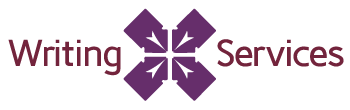
wow thanks Anita, you’ve unlocked the mysteries of twitter for me (just signed in recently for the first time in 4 years!)
Glad to be of help – I will find you and follow you (if that doesn’t sound too much like a threat!) ;0)
Another great blog, Anita!
Can we use this on TM?
Thanks David, and yes of course – sorry I keep needing reminders! I will post it.