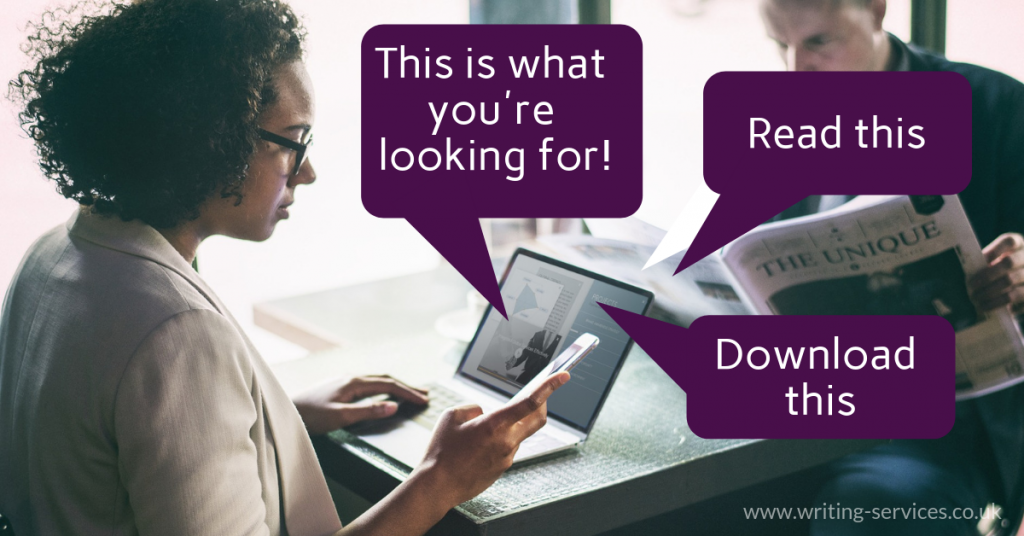
Getting to grips with Google Analytics (part 2) – thanks to Ben from Satori Lab
This is the second part of a two-part blog for anyone who has a website, but isn’t using Google Analytics regularly. If you haven’t already, you’ll find it helpful to read part 1 of Getting to grips with Google Analytics (now with correct link for the free cheat sheet).
Once you’ve got to grips with the standard reports in Google Analytics you can start using it to measure specific communications activities, through ‘campaign tagging’ and ‘goals’.
You’ll need to think about the key areas/pages of your website that you want to drive people to, and what you want them to do once they get there.
Website goals & conversions
The content on each page of your website is there for a purpose. You will have a reason to share that information, and something you want your visitor to do in response. Your visitor will have a reason to seek out that information, and will want to do something as a result. Here are some examples:
● Downloading something (eg a booking form or an information leaflet)
● Booking something (ie completing a form)
● Buying something (ie checking out of the store)
● Giving their email address to sign up for your enews and/or in exchange for a download
● Watching a video
The following may seem less tangible, but it’s still possible to monitor these to a certain extent:
- Finding out information
- Learning something
These are called goals, and you can set up to 20 in Analytics. Once someone takes this sort of action on your website it’s called a conversion. You can set up Analytics to monitor the number of people who took a particular action, as well as the percentage (a conversion rate).
You can also set up a goal funnel which shows you the steps a user takes to reach the goal and identifies where people are dropping out.
Here are the steps to take:
1. On a piece of paper, write down the three (or more) areas of the website that are most important to you, and that you want more people to visit and take action on. Write down what actions you want them to take. If you can, write down the steps you’d expect them to take to get there, and what they’d do after that (your funnel).
2. Go to Admin > views > goal > new goal. There are templates, or you can set up your own. And then type in a few bits of information for each goal:
- GOAL DESCRIPTION – the name you want to give your first goal
- GOAL SLOT ID – just a way to organise your goals, from 1-20
- TYPE – the things you want to set as a goal ie Destination = user reaches a specific page (if you want to have a goal funnel you’ll need to use this one); Duration – how long someone is on your site; Pages/screens per session – how many pages they visit; Event – a particular action like playing a video; Smart goal
- GOAL DETAILS – the web page, value (you can leave this blank), and funnel – switch this to on to set up the steps that people need to take to get to the goal.
3. Click save and you’ll see the goals list. Add your other goals.
4. You can see the results in: Conversions > Goals > Overview and > Funnel visualization … as well as many of your other reports (eg Audience/Acquisitions)
This doesn’t need to be too complex: it is possible to set up some very simple goals that will help you understand how effective your website is.
Campaign tagging & acquisition
Google Analytics allows you to see where people were when they followed a link to your website: searching on Google or clicking on an advert on Facebook for example. Unfortunately, clicks on social media apps and in emails aren’t recorded properly unless you add some extra information.
The extra information is called campaign tagging.
It allows you to monitor specific links you use in social media posts, emails etc. You’ll be able to work out which are driving the most traffic, what people are doing when they get to the website after following the link, etc.
You can do this by ‘tagging’ the hyperlinks with some tracking code, so that Google can report on them. It’s easier than it sounds, but you need to be organised. Here’s what to do:
1. Visit this webpage to generate your campaign tag:
https://ga-dev-tools.appspot.com/campaign-url-builder/
2. Type in a few bits of information:
- MEDIUM = mechanism/how you sent the message eg email, social
- SOURCE = which website the user came from eg a specific website or Facebook or Twitter or MailChimp CAMPAIGN = name of the campaign (optional)
- CONTENT = differentiates versions of an enews or social media post
(optional) - TERM = the keywords for paid search campaigns
3. Keep a spreadsheet to record the information you’ve inputted.
TIP: Use consistent spelling and capitalisation as GA is case sensitive. Eg PROMO1 will show up as a separate campaign from Promo1. Also use consistent medium names like email, social. Using drop down fields in your spreadsheet will help.
4. Then, once you’ve started to use that url/run the campaign, you’ll find the results in Acquisition > Campaign > All Campaigns.
There are lots of ways you can analyse this information further – eg by reporting on ‘secondary dimensions’* and you can find out more in the Google Analytics Academy course here: https://analytics.google.com/analytics/academy/course/6/unit/4/lesson/2
[youtube https://www.youtube.com/watch?v=pNRgUq5sDhc]
Jargon Buster: Dimensions are ways to break down your counts eg according to Pages, Channels, page title, country, device category, event category etc. Not to be confused with Metrics which are counts eg of sessions, percentage of new/returning users, etc
I hope this has encouraged you to start using Analytics to monitor the success of your marketing and your website. Once you understand more, you may be able to save yourself money and time, and you’ll certainly be more effective.
If you want specialist help to get to grips with Google Analytics, contact the team at Satori Lab. You can buy a package (3-hour workshop for your team plus report and dashboard), or a day’s support which you can call it in by the hour or task. Find out more here.
Music education/community music organisations or small charities – would you like to know how your website compares to other similar ones? Contact me and if there’s enough interest I’ll set up a Google Sheet that automatically updates and benchmarks your website against others in your sector. Only those who are participating will be allowed access.
If you’ve found this useful, sign up for my enews and get free resources.
As a thank you, you’ll also get six tip sheets, templates and checklists for: social media, communications strategy, getting more traffic to your website, copywriting, blogging and annual reports. You’ll also receive an occasional digest of my blogs, plus tips, advice and signposting to useful information and resources. Sign up to get your free resources.
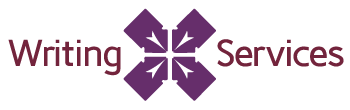
[…] Well, Ben from Satori Lab is your go-to-guy if you need some help. But if you can’t afford bespoke help*, he let me sneak into his training for local authority communications teams recently, to pull out some nuggets of wisdom and signposts to help the people who read this blog. Part 1 of this two-part blog is below. You can now also read Getting to grips with Google Analytics part 2. […]